LOCK DESKTOP SPACE
Go to NavLOCK DESKTOP SPACE
Learn how to lock the desktop spaces in Mission Control.
ENVIRONMENT
- macOS 14.0 (Sonoma)
WHAT IS MISSION CONTROL?
Mission Control provides an overview of all currently open windows and full-screen applications, allowing for quick switching and management.
SOLUTION
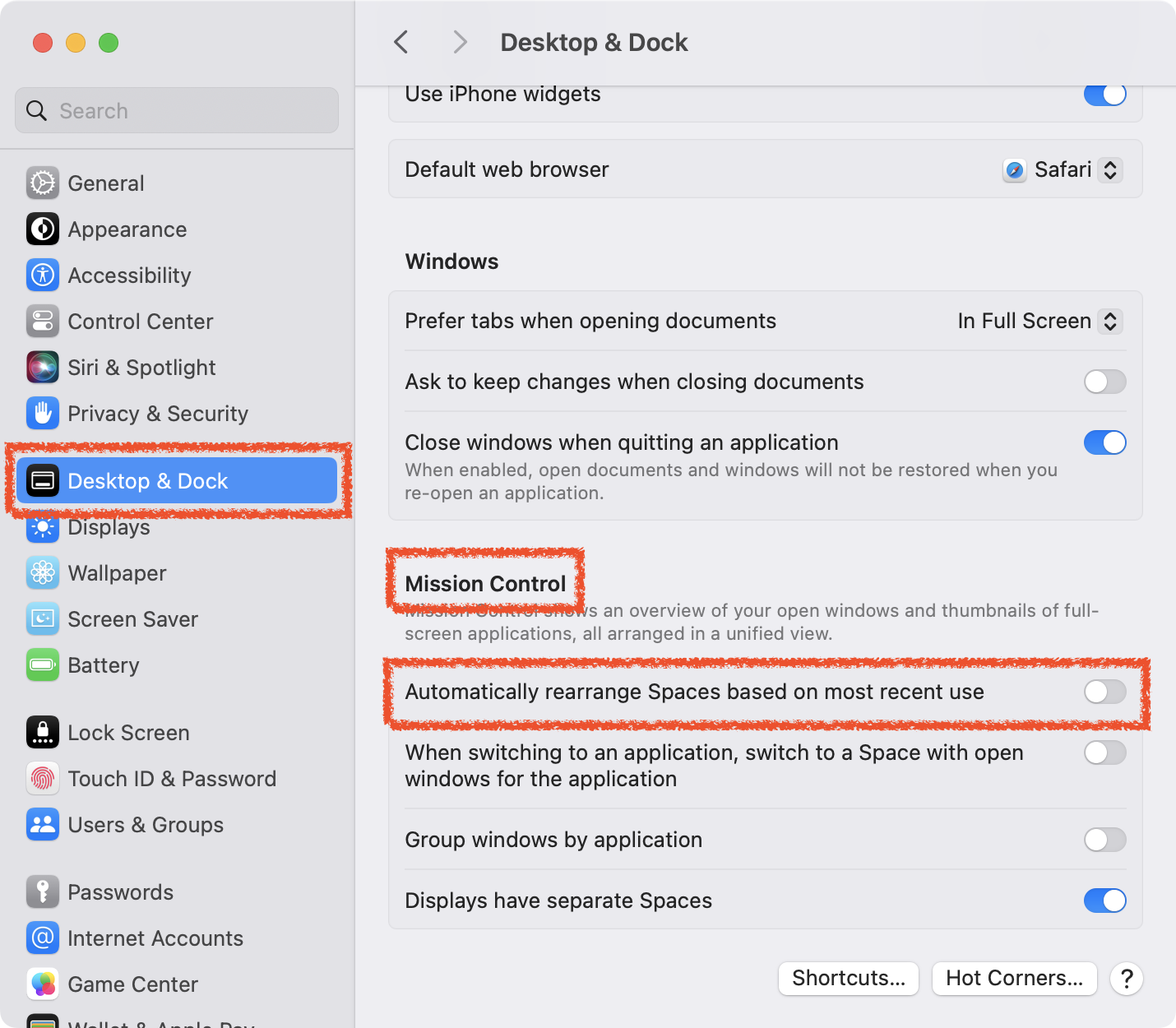
-
Settings Screen:
- Click on the Desktop & Dock menu.
- Navigate to the Mission Control section.
- Uncheck the option for Automatically rearrange Spaces based on most recent use.
OPTIONS DESCRIPTION
-
Automatically rearrange Spaces based on most recent use:
When this option is enabled, the most recently used spaces (desktop environments) are automatically arranged to the left. Disabling this option will prevent the order of spaces from changing.
-
When switching to an application, switch to a Space with open windows for the application:
Enabling this option will automatically switch to the space where the windows for the specific application are open when you switch to that application.
-
Group windows by application:
When this option is enabled, multiple windows of the same application will be grouped together in the Mission Control view.
-
Displays have separate Spaces:
This allows each display in a multi-display setup to have its own separate spaces. Enabling this option lets you set up independent desktop environments for each monitor.
- First commit : 09/05/24
- Last commit : 09/10/24