Changing the Korean/English Toggle Key in Windows
Go to NavChanging the Korean/English Toggle Key in Windows
Using a keyboard that operates both on Mac and Windows simultaneously in Windows 11 has led to some inconvenience with the Korean/English toggle. After considering which key to use for the toggle, I decided to follow the Mac's method.
Changing the Key
Using Built-in Operating System Features
I decided to use the built-in features of Windows to toggle between Korean and English using the shift + space keys, similar to Mac.
Changing Keyboard Layout
- Press win + i to open the settings window.
- Click on the "Time & Language" button in the menu.
- Click on the "Language & Region" button in the main area.
- In the language section of the main area, click the "..." button next to "Korean" and then click the "Language Options" button.
- In the keyboard section of the main area, click the "Change Layout" button.
- In the "Change Hardware Keyboard Layout" window, select "Korean Keyboard (101 keys) Type 3" and then click the "Restart Now" button.
Modifying the Registry
If you search for "keyboard Korean/English registry change" on Google, you will find that "changing keyboard layout" is done through the registry. (Why do they provide a UI if this is the case?...)
I will replace the explanation with a link that best describes how to change the actual key mapping. This method is labor-intensive and not recommended.
Using Utility Programs
PowerToys
In this case, I decided to use win + space to toggle between Korean and English.
- Install PowerToys from the Microsoft Store.
- Launch the PowerToys app and click on the "Keyboard Manager" button in the menu area.
- Click the "Remap Shortcut" button in the main area.
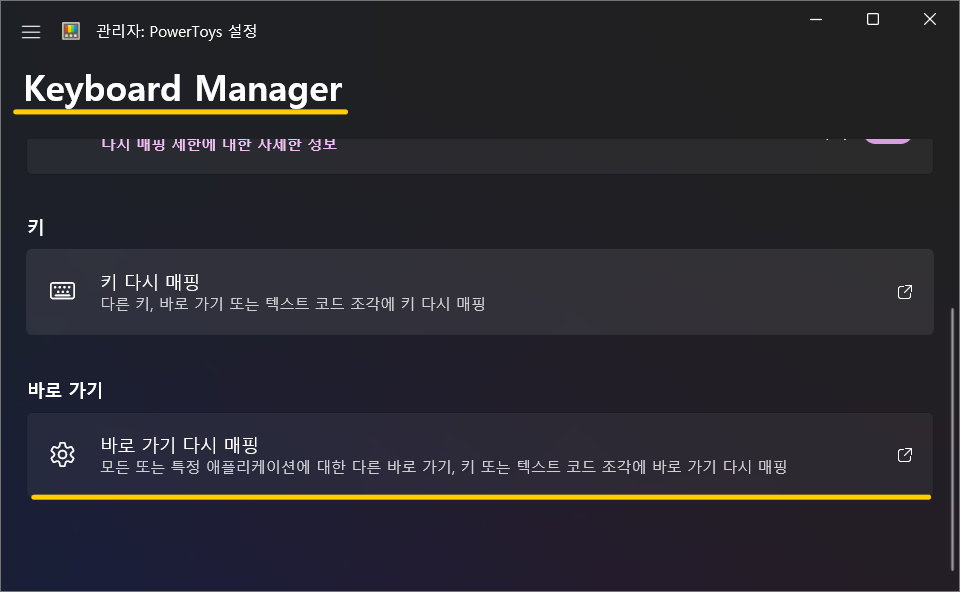
- In the "Remap Shortcut" window, map the keys.
- In the "Shortcut" section, click the ✏️ button next to "Shortcut" and enter the combination keys.
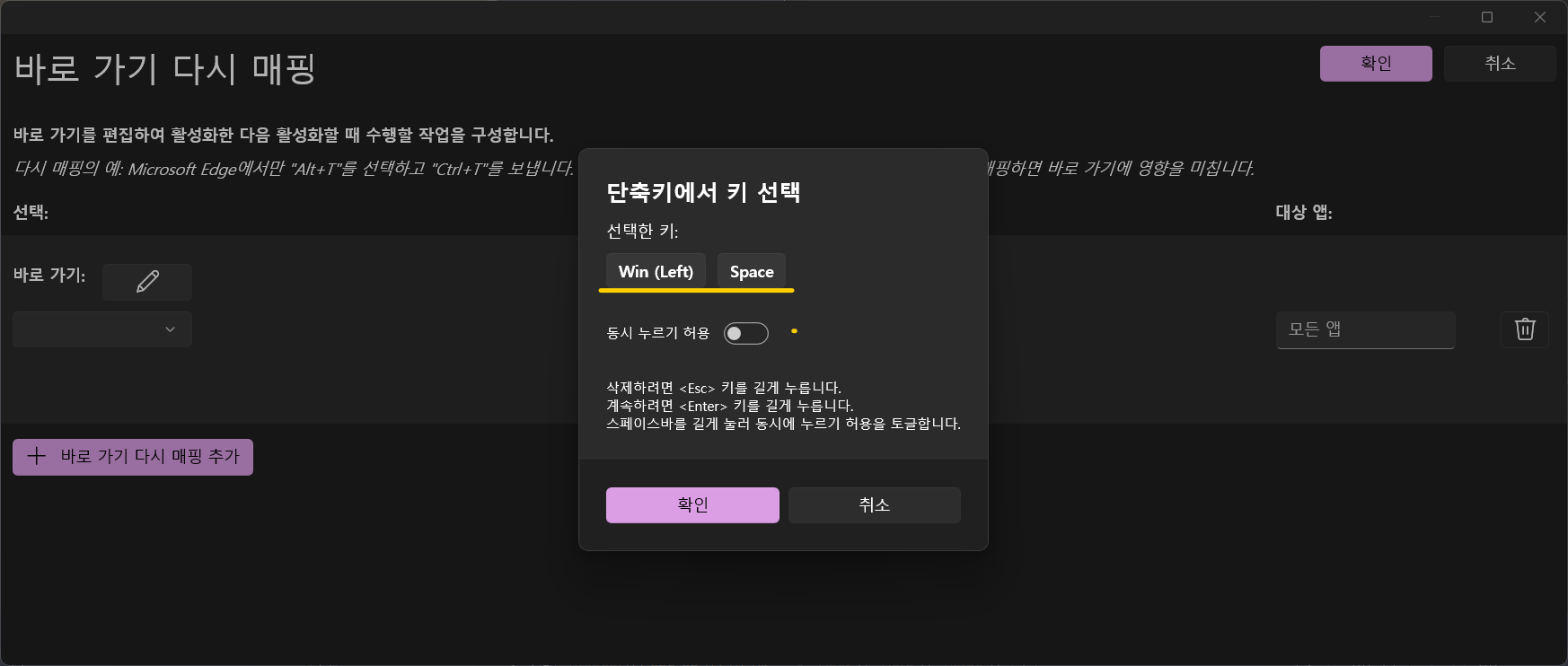
- In the "Target" section, click the ✏️ button next to "Shortcut" and enter the "Korean/English" key.
- In the "Shortcut" section, click the ✏️ button next to "Shortcut" and enter the combination keys.
- Click the "Save" button in the "Remap Shortcut" window.
- Click the "Apply" button in the "Keyboard Manager" window.
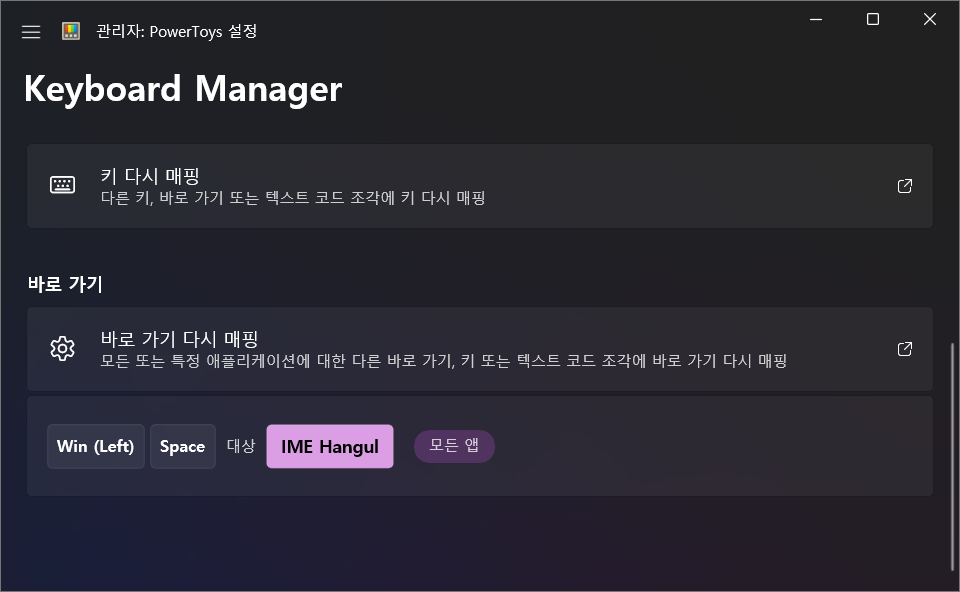
Now, you can toggle between Korean and English using two different methods.
jwShiftSpaceKey by Badayak
I won't explain this part separately... 😘
- First commit : 09/05/24
- Last commit : 09/18/24